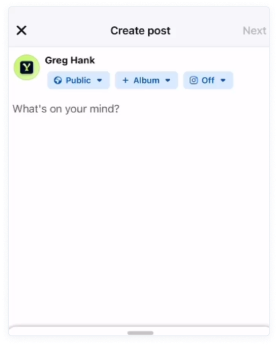How to setup IPTV on Fire TV Stick :
Step 1: To begin, navigate to the home screen of your device and hover over the “Find” option.
Step 1: The first step is to install the Downloader app. This app will enable you to sideload IPTV Smarter on FireStick since browser downloads are not allowed. You can refer to our comprehensive guide on how to sideload apps on FireStick with Downloader if needed.
Step 2: From the home screen of FireStick, click on “Find” and then select “Search” option.
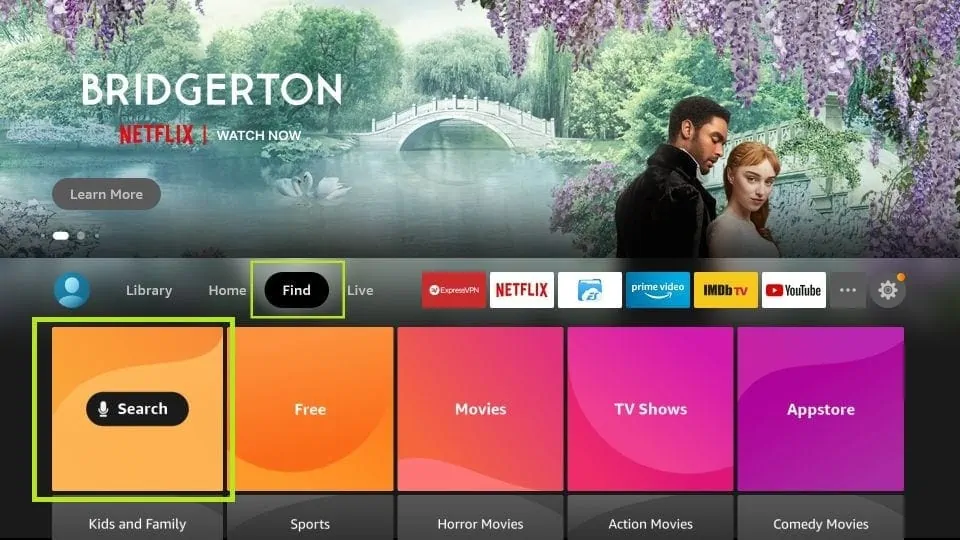
Step 3: Type “Downloader” in the search bar and select the option when it appears in the search results. Click on the Downloader icon on the next screen and proceed to download and install the app.
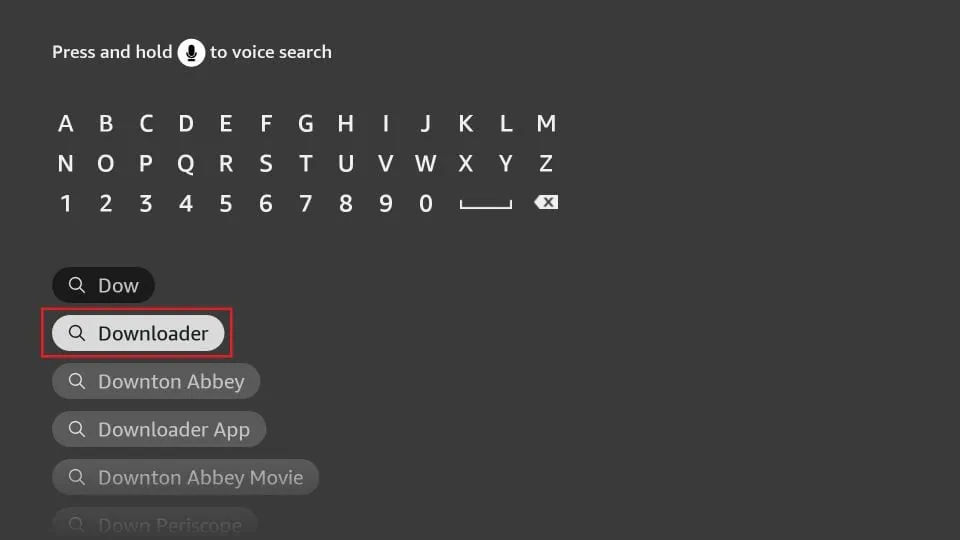
Step 4: Once you have successfully installed the Downloader app, return to the home screen of FireStick. From the menu bar, select “Settings”.
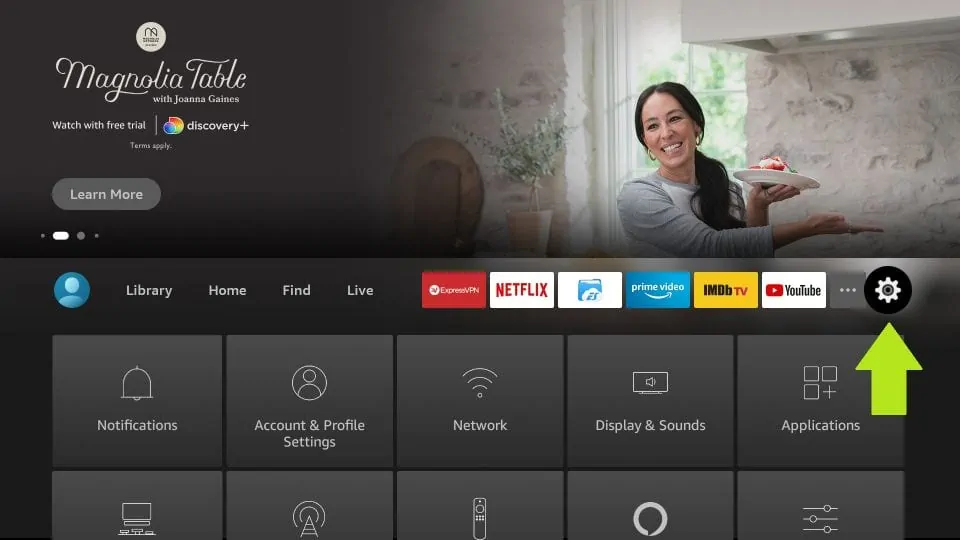
Step 5: Within the Settings menu, select “My Fire TV” option.
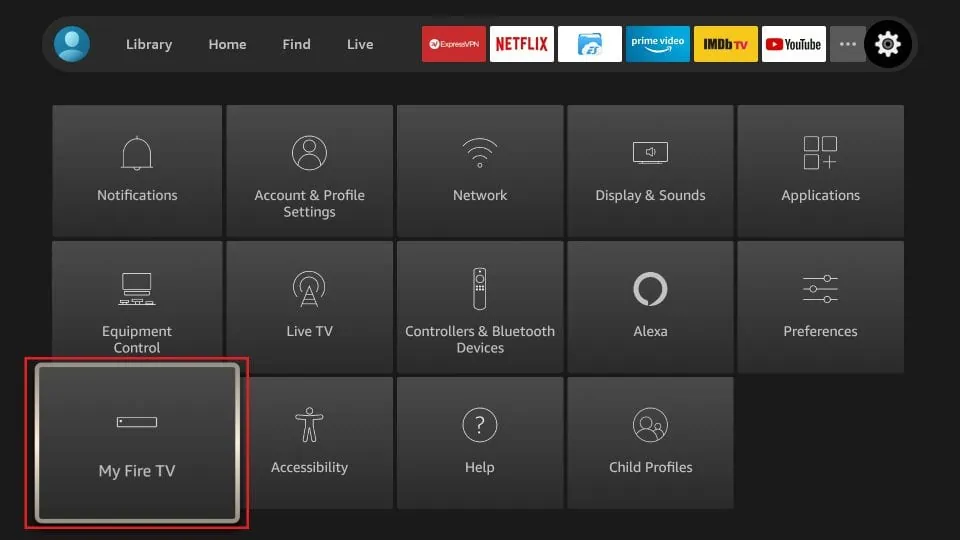
Step 6: On the next screen, look for “Developer Options” and select it.
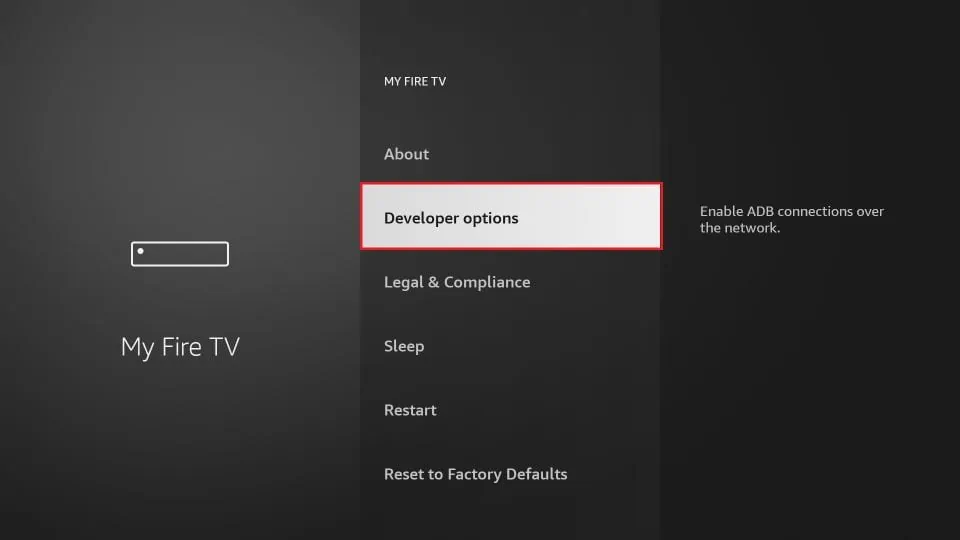
Step 7: Under “Developer Options”, choose “Install from Unknown Apps”.
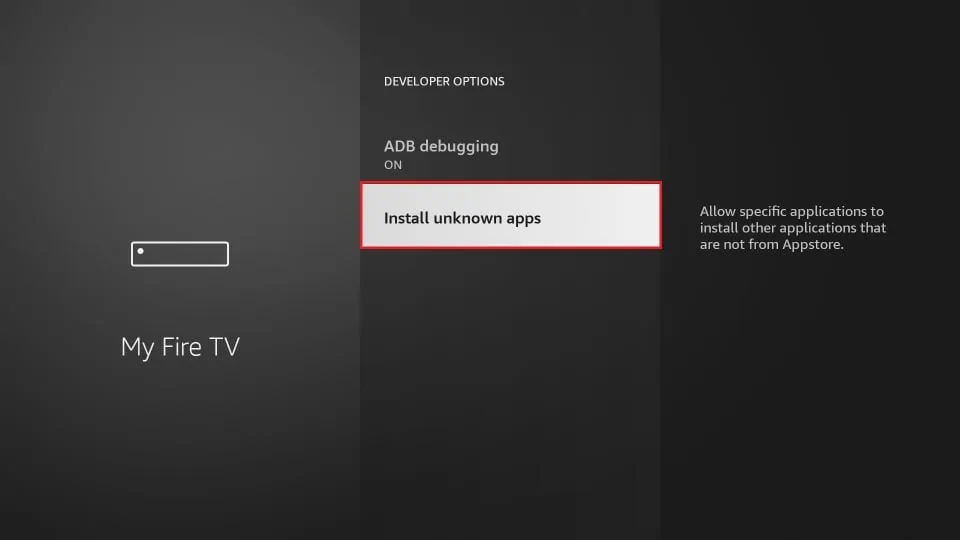
Step 8: Locate “Downloader” from the list of apps and turn the toggle button to “ON” in order to enable the app to install apps from unknown sources.
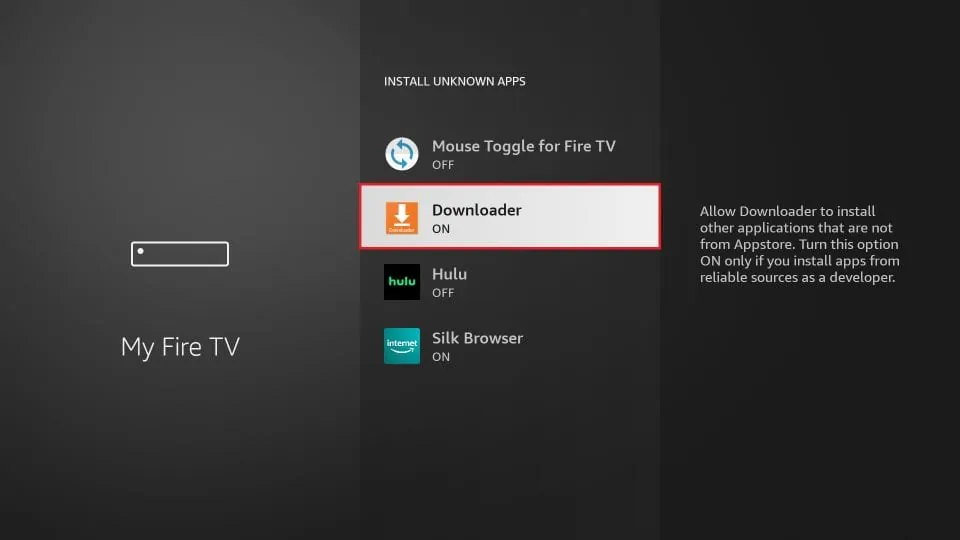
Step 9: Now that the Downloader app is enabled, open it and dismiss any prompts that appear. Once you see the main screen, select the URL textbox on the right side (ensure that the “Home” option is selected in the left menu) where it reads “http://”.
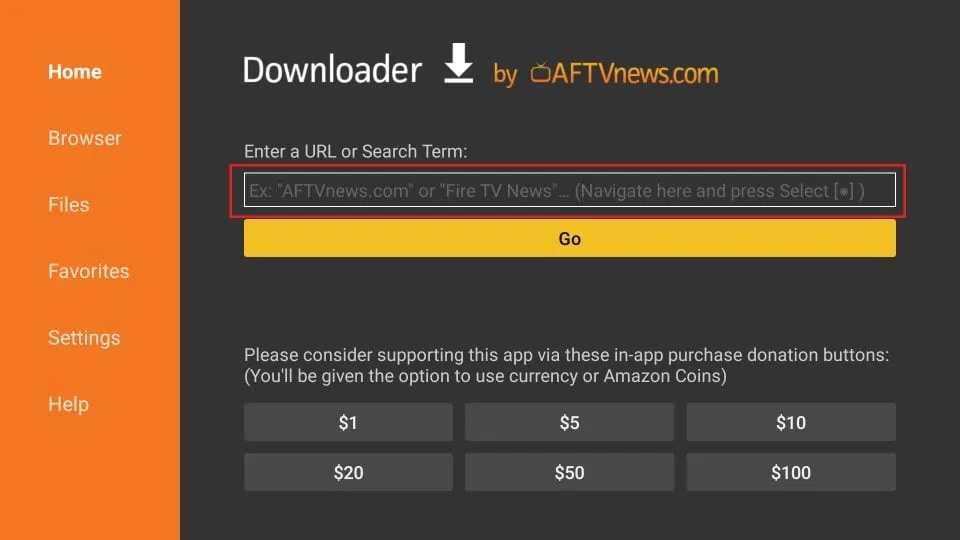
Step 10: Enter the path https://www.iptvsmarters.com/smarters.apk on the URL textbox, and then click the GO button.
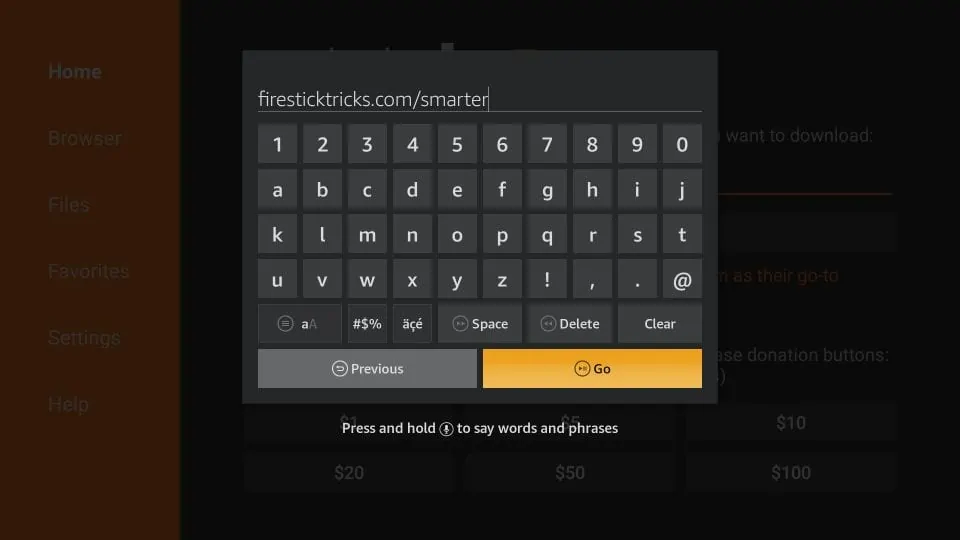
Step 11: Wait for a couple of minutes until the IPTV Smarter app is fully downloaded on your FireStick device.
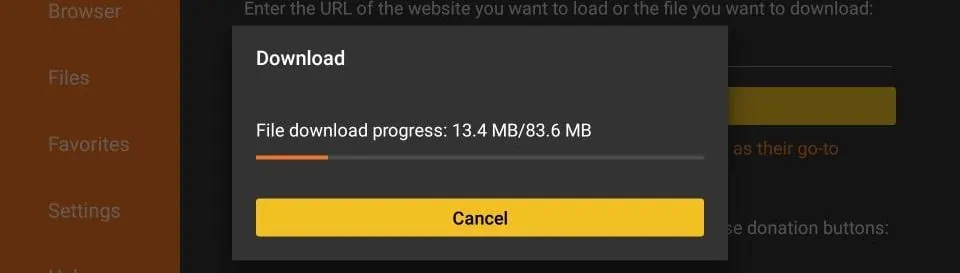
Step 12: Once the download is finished, the APK file will automatically run on the Downloader app and initiate the installation process. Click the “Install” button to proceed.
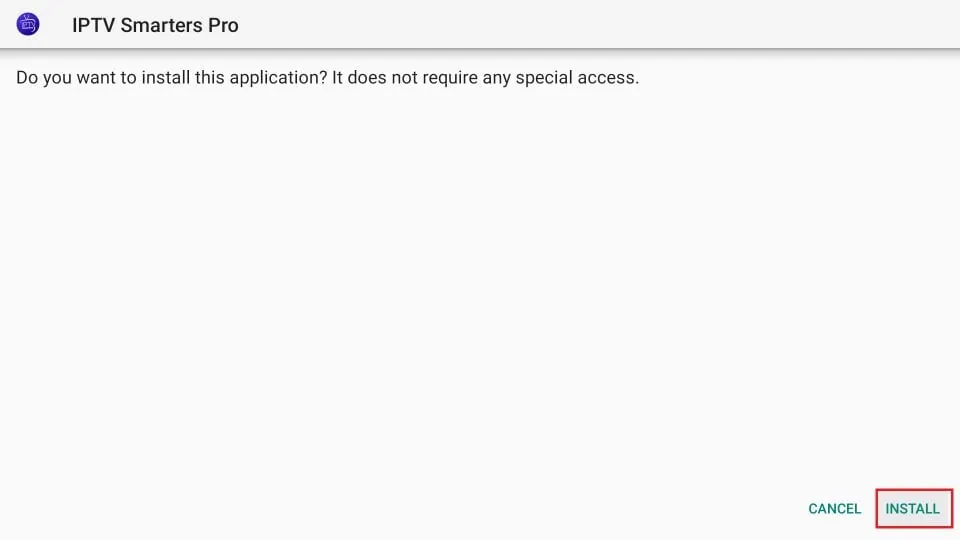
Step 13: wait until the installation process is complete.
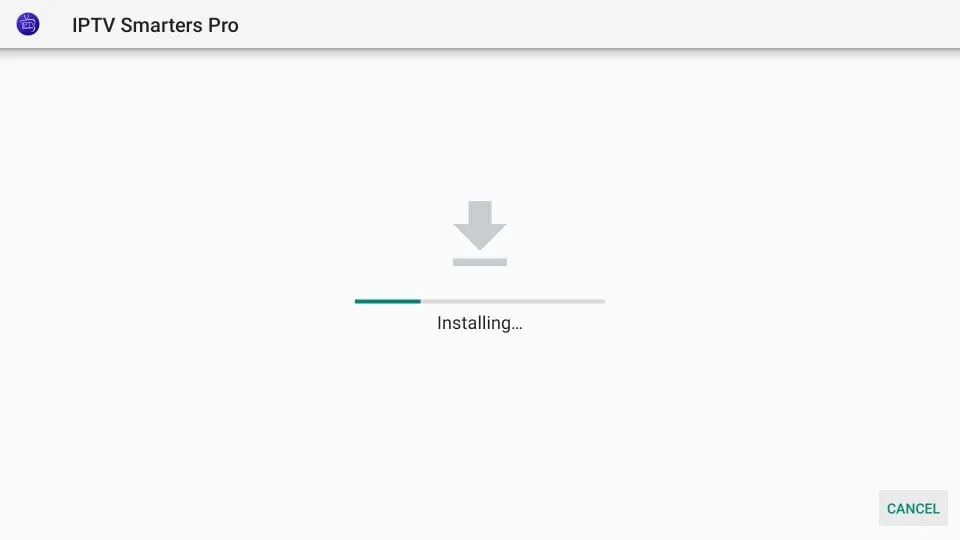
Step 14: After the installation is finished, you’ll see a notification confirming that the app has been installed. You can then choose to either open the app or click ‘Done’. It is recommended to click ‘Done’ to free up some storage space on your FireStick by deleting the APK file before opening the app.

Step 15: If you selected ‘Done’ in the previous step, you will be redirected back to the Downloader interface. Here, please click on the ‘Delete’ button.
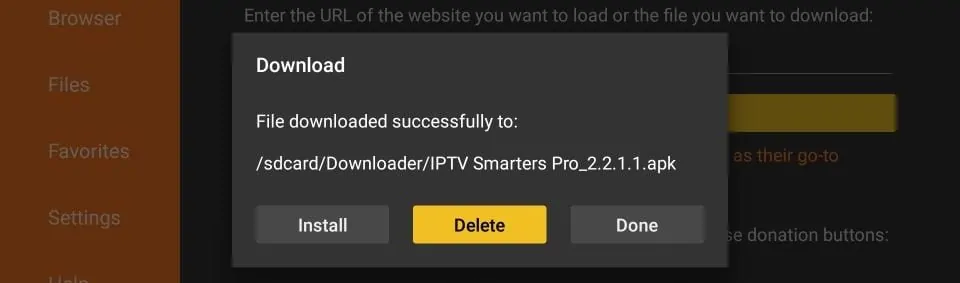
Step 16: Once you click ‘Delete’, you will be asked to confirm the action. Please click ‘Delete’ again to confirm the deletion of the APK file.
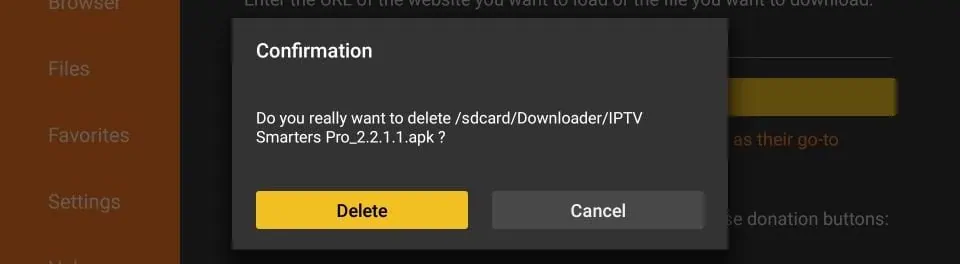
Great! You now have the IPTV Smarters app installed on your FireStick. Use the subscription details we provide you – including your username, password, and portal URL – to log in to the app and start streaming your favorite content with The Beast Stream.